FFmpeg 硬件加速小记
编辑
714
2025-10-13
本文有 AI 参与编写。
什么是硬件加速?
硬件加速是指利用计算机中的专用硬件(如 GPU、专用编解码芯片)来执行视频编解码任务,而不是仅依赖 CPU 进行软件编码。相比纯软件编码,硬件加速具有以下优势:
- 更快的处理速度:专用硬件针对视频编解码进行了优化,处理速度可以提升数倍
- 更低的 CPU 占用:将负载转移到 GPU 或专用芯片,释放 CPU 资源
- 更低的功耗:硬件编码通常比软件编码更节能,延长笔记本电脑续航时间
硬件加速的权衡
虽然硬件加速很快,但也有一些需要注意的地方:
- 压缩效率略低:硬件编码器为了速度牺牲了一些压缩效率,相同质量下文件可能略大
- 可控性较差:硬件编码器的参数调节选项通常少于软件编码器
- 平台依赖性:不同平台和硬件支持的加速方式不同
主流硬件加速方案
1. VideoToolbox (macOS/iOS)
Apple 的硬件加速框架,支持 macOS 和 iOS 设备。
# 编码器
h264_videotoolbox
hevc_videotoolbox
# 使用示例
ffmpeg -i input.mp4 -c:v h264_videotoolbox -b:v 2M output.mp4
特点:
- 在 Apple Silicon (M1/M2/M3) 芯片上性能出色
- 支持硬件加速的 H.264、HEVC、ProRes 编码
- 低功耗,适合移动设备
2. NVENC (NVIDIA GPU)
NVIDIA GPU 内置的硬件编码器,从 GTX 600 系列开始支持。
# 编码器
h264_nvenc
hevc_nvenc
av1_nvenc # RTX 40 系列及以上
# 使用示例
ffmpeg -hwaccel cuda -i input.mp4 -c:v h264_nvenc -preset p4 output.mp4
特点:
- 性能强劲,编码质量较好
- 支持多路并行编码
- 新一代显卡支持 AV1 编码
3. QuickSync (Intel 集成显卡)
Intel 集成显卡的硬件编码器,从第二代酷睿开始支持。
# 编码器
h264_qsv
hevc_qsv
av1_qsv # 12 代及以上
# 使用示例
ffmpeg -hwaccel qsv -i input.mp4 -c:v h264_qsv -preset medium output.mp4
特点:
- 在没有独立显卡的情况下性能不错
- 功耗低
- 新一代处理器支持 AV1 编码
4. AMF (AMD GPU)
AMD GPU 的硬件编码器。
# 编码器
h264_amf
hevc_amf
av1_amf # RX 7000 系列及以上
# 使用示例
ffmpeg -hwaccel amf -i input.mp4 -c:v h264_amf output.mp4
5. VAAPI (Linux)
Linux 上的通用硬件加速接口,支持 Intel、AMD 等多种硬件。
# 使用示例
ffmpeg -hwaccel vaapi -vaapi_device /dev/dri/renderD128 -i input.mp4 \
-vf 'format=nv12,hwupload' -c:v h264_vaapi output.mp4
在 Python 中检测和使用硬件加速
下面是一个完整的 Python 实现,可以自动检测系统可用的硬件加速方式并选择最佳方案:
完整实现
import subprocess
import logging
from typing import Optional, Tuple
logger = logging.getLogger(__name__)
def get_hardware_encoder(use_hwaccel: bool = True) -> Tuple[str, Optional[dict]]:
"""
检测可用的硬件加速器并返回合适的编码器设置。
Args:
use_hwaccel: 是否启用硬件加速
Returns:
(video_codec, hwaccel_options) 元组
- video_codec: 编码器名称,如 'h264_videotoolbox'
- hwaccel_options: 硬件加速选项字典,如 {'hwaccel': 'videotoolbox'}
"""
if not use_hwaccel:
return "libx264", None
try:
# 检查可用的硬件加速器
hwaccel_result = subprocess.run(
["ffmpeg", "-hwaccels"],
capture_output=True,
text=True,
timeout=5
)
hwaccels = hwaccel_result.stdout.lower()
# 检查可用的编码器
encoder_result = subprocess.run(
["ffmpeg", "-encoders"],
capture_output=True,
text=True,
timeout=5
)
encoders = encoder_result.stdout.lower()
logger.debug(f"Available hardware accelerators: {hwaccels}")
logger.debug(f"Available encoders: {encoders}")
def test_encoder(codec: str) -> bool:
"""测试编码器是否真正可用"""
try:
result = subprocess.run(
[
"ffmpeg",
"-f", "lavfi", # 使用虚拟输入
"-i", "testsrc=duration=1:size=320x240:rate=1",
"-frames:v", "1", # 只编码一帧
"-c:v", codec, # 指定编码器
"-f", "null", # 输出到空设备
"-"
],
capture_output=True,
text=True,
timeout=10
)
return result.returncode == 0
except Exception as e:
logger.debug(f"Failed to test encoder {codec}: {e}")
return False
# 按优先级检测硬件编码器
# 1. VideoToolbox (macOS/Apple Silicon)
if "h264_videotoolbox" in encoders and "videotoolbox" in hwaccels:
if test_encoder("h264_videotoolbox"):
logger.info("Using VideoToolbox hardware acceleration")
return "h264_videotoolbox", {"hwaccel": "videotoolbox"}
# 2. NVIDIA NVENC
if "h264_nvenc" in encoders:
if test_encoder("h264_nvenc"):
logger.info("Using NVIDIA NVENC hardware acceleration")
if "cuda" in hwaccels:
return "h264_nvenc", {"hwaccel": "cuda"}
return "h264_nvenc", None
# 3. Intel QuickSync
if "h264_qsv" in encoders and "qsv" in hwaccels:
if test_encoder("h264_qsv"):
logger.info("Using Intel QuickSync hardware acceleration")
return "h264_qsv", {"hwaccel": "qsv"}
# 4. AMD AMF
if "h264_amf" in encoders and "amf" in hwaccels:
if test_encoder("h264_amf"):
logger.info("Using AMD AMF hardware acceleration")
return "h264_amf", {"hwaccel": "amf"}
# 5. VAAPI (Linux)
if "h264_vaapi" in encoders and "vaapi" in hwaccels:
if test_encoder("h264_vaapi"):
logger.info("Using VAAPI hardware acceleration")
return "h264_vaapi", {"hwaccel": "vaapi"}
except Exception as e:
logger.warning(f"Error checking hardware encoders: {e}")
logger.info("Falling back to software encoding")
# 回退到软件编码
logger.info("Using software encoding (libx264)")
return "libx264", None
def get_system_info() -> dict:
"""获取系统硬件加速信息"""
try:
# 获取 FFmpeg 版本
version_result = subprocess.run(
["ffmpeg", "-version"],
capture_output=True,
text=True,
timeout=5
)
# 获取硬件加速列表
hwaccel_result = subprocess.run(
["ffmpeg", "-hwaccels"],
capture_output=True,
text=True,
timeout=5
)
# 获取编码器列表(只提取硬件编码器)
encoder_result = subprocess.run(
["ffmpeg", "-encoders"],
capture_output=True,
text=True,
timeout=5
)
hw_encoders = []
for line in encoder_result.stdout.split('\n'):
if any(hw in line.lower() for hw in ['nvenc', 'qsv', 'videotoolbox', 'amf', 'vaapi']):
hw_encoders.append(line.strip())
return {
"ffmpeg_version": version_result.stdout.split('\n')[0],
"hwaccels": hwaccel_result.stdout,
"hw_encoders": hw_encoders
}
except Exception as e:
return {"error": str(e)}
使用示例
1. 检测系统信息
import json
# 获取系统硬件加速信息
info = get_system_info()
print(json.dumps(info, indent=2))
2. 在 ffmpeg-python 中使用
import ffmpeg
def encode_video_with_hwaccel(input_path: str, output_path: str, use_hwaccel: bool = True):
"""使用硬件加速编码视频"""
# 获取硬件编码器
vcodec, hw_options = get_hardware_encoder(use_hwaccel)
# 创建输入流
if hw_options:
# 使用硬件加速解码
stream = ffmpeg.input(input_path, **hw_options)
else:
stream = ffmpeg.input(input_path)
# 配置输出
stream = ffmpeg.output(
stream,
output_path,
vcodec=vcodec, # 使用检测到的编码器
acodec='aac', # 音频编码器
video_bitrate='2M', # 视频比特率
audio_bitrate='192k', # 音频比特率
preset='medium', # 编码预设(硬件编码器可能忽略此参数)
**{'crf': '23'} # 质量参数(硬件编码器可能忽略此参数)
)
# 执行编码
ffmpeg.run(stream, overwrite_output=True)
print(f"Video encoded successfully using {vcodec}")
# 使用硬件加速
encode_video_with_hwaccel('input.mp4', 'output.mp4', use_hwaccel=True)
# 强制使用软件编码
encode_video_with_hwaccel('input.mp4', 'output_sw.mp4', use_hwaccel=False)
不同平台的硬件加速检测
macOS
def detect_macos_hwaccel():
"""检测 macOS 硬件加速"""
import platform
if platform.system() != 'Darwin':
return None
# 检测芯片类型
machine = platform.machine()
is_apple_silicon = machine == 'arm64'
# Apple Silicon 性能更好
if is_apple_silicon:
return {
'platform': 'Apple Silicon',
'recommended_encoder': 'h264_videotoolbox',
'performance': 'excellent',
'codecs': ['h264_videotoolbox', 'hevc_videotoolbox', 'prores_videotoolbox']
}
else:
return {
'platform': 'Intel Mac',
'recommended_encoder': 'h264_videotoolbox',
'performance': 'good',
'codecs': ['h264_videotoolbox', 'hevc_videotoolbox']
}
Windows
def detect_windows_hwaccel():
"""检测 Windows 硬件加速"""
import platform
if platform.system() != 'Windows':
return None
available = []
# 检测 NVIDIA
try:
result = subprocess.run(
['nvidia-smi', '--query-gpu=name', '--format=csv,noheader'],
capture_output=True,
text=True,
timeout=5
)
if result.returncode == 0:
available.append({
'type': 'NVIDIA',
'encoder': 'h264_nvenc',
'gpu': result.stdout.strip()
})
except:
pass
# 检测 Intel QuickSync(通过 FFmpeg)
vcodec, _ = get_hardware_encoder(True)
if 'qsv' in vcodec:
available.append({
'type': 'Intel QuickSync',
'encoder': 'h264_qsv'
})
# 检测 AMD
if 'amf' in vcodec:
available.append({
'type': 'AMD',
'encoder': 'h264_amf'
})
return available
Linux
def detect_linux_hwaccel():
"""检测 Linux 硬件加速"""
import platform
import os
if platform.system() != 'Linux':
return None
available = []
# 检测 VAAPI 设备
vaapi_devices = [f'/dev/dri/renderD{i}' for i in range(128, 140)]
for device in vaapi_devices:
if os.path.exists(device):
available.append({
'type': 'VAAPI',
'device': device,
'encoder': 'h264_vaapi'
})
break
# 检测 NVIDIA
try:
result = subprocess.run(
['nvidia-smi'],
capture_output=True,
timeout=5
)
if result.returncode == 0:
available.append({
'type': 'NVIDIA',
'encoder': 'h264_nvenc'
})
except:
pass
return available
性能对比和最佳实践
编码速度对比(参考数据)
以编码一个 1080p 60fps 视频为例:
| 编码器 | 相对速度 | CPU 占用 | 质量评分 |
|---|---|---|---|
| libx264 (软件) | 1x | 100% | 10/10 |
| h264_videotoolbox (M1) | 5-8x | 20% | 8/10 |
| h264_nvenc (RTX 3080) | 8-12x | 15% | 8.5/10 |
| h264_qsv (12 代 Intel) | 4-6x | 25% | 7.5/10 |
| h264_amf (RX 6800) | 6-10x | 20% | 7.5/10 |
最佳实践
-
自动检测并回退
- 始终先尝试硬件加速
- 检测失败时自动回退到软件编码
- 记录日志便于调试
-
选择合适的预设
# NVENC 预设 # p1 (fastest) -> p7 (slowest, best quality) stream = ffmpeg.output(stream, 'output.mp4', vcodec='h264_nvenc', preset='p4') -
考虑批量处理
- 硬件编码器通常支持多路并行
- NVENC 可以同时处理多个视频流
-
监控编码质量
- 硬件编码质量可能不如软件编码
- 对质量要求高的场景考虑使用软件编码
- 可以用 VMAF 等指标评估质量
-
处理兼容性问题
def safe_encode(input_path, output_path): """带错误处理的编码""" try: # 尝试硬件加速 encode_video_with_hwaccel(input_path, output_path, use_hwaccel=True) except Exception as e: logger.warning(f"Hardware encoding failed: {e}") logger.info("Retrying with software encoding") # 回退到软件编码 encode_video_with_hwaccel(input_path, output_path, use_hwaccel=False)
调试技巧
查看详细的 FFmpeg 输出
def encode_with_debug(input_path, output_path):
"""启用详细日志的编码"""
vcodec, hw_options = get_hardware_encoder(True)
stream = ffmpeg.input(input_path, **hw_options) if hw_options else ffmpeg.input(input_path)
stream = ffmpeg.output(stream, output_path, vcodec=vcodec)
# 获取完整命令
cmd = ffmpeg.compile(stream, overwrite_output=True)
print(f"FFmpeg command: {' '.join(cmd)}")
# 执行并查看输出
try:
ffmpeg.run(stream, overwrite_output=True, capture_stdout=False, capture_stderr=False)
except ffmpeg.Error as e:
print(f"stdout: {e.stdout.decode()}")
print(f"stderr: {e.stderr.decode()}")
raise
检查硬件支持
# 查看所有硬件加速方式
ffmpeg -hwaccels
# 查看所有编码器
ffmpeg -encoders | grep -E "(nvenc|qsv|videotoolbox|amf|vaapi)"
# 测试特定编码器
ffmpeg -f lavfi -i testsrc=duration=1:size=1920x1080:rate=30 \
-c:v h264_videotoolbox -f null -
总结
硬件加速是视频处理中的重要优化手段,可以大幅提升处理速度和降低系统负载。通过自动检测和回退机制,我们可以构建一个跨平台的健壮视频处理系统。
关键要点:
- 优先使用硬件加速,但保留软件编码作为回退方案
- 不同平台选择对应的最佳硬件加速方式
- 通过实际测试验证编码器可用性
- 根据场景在速度和质量之间取得平衡
参考资源
- 1
- 0
-
赞助
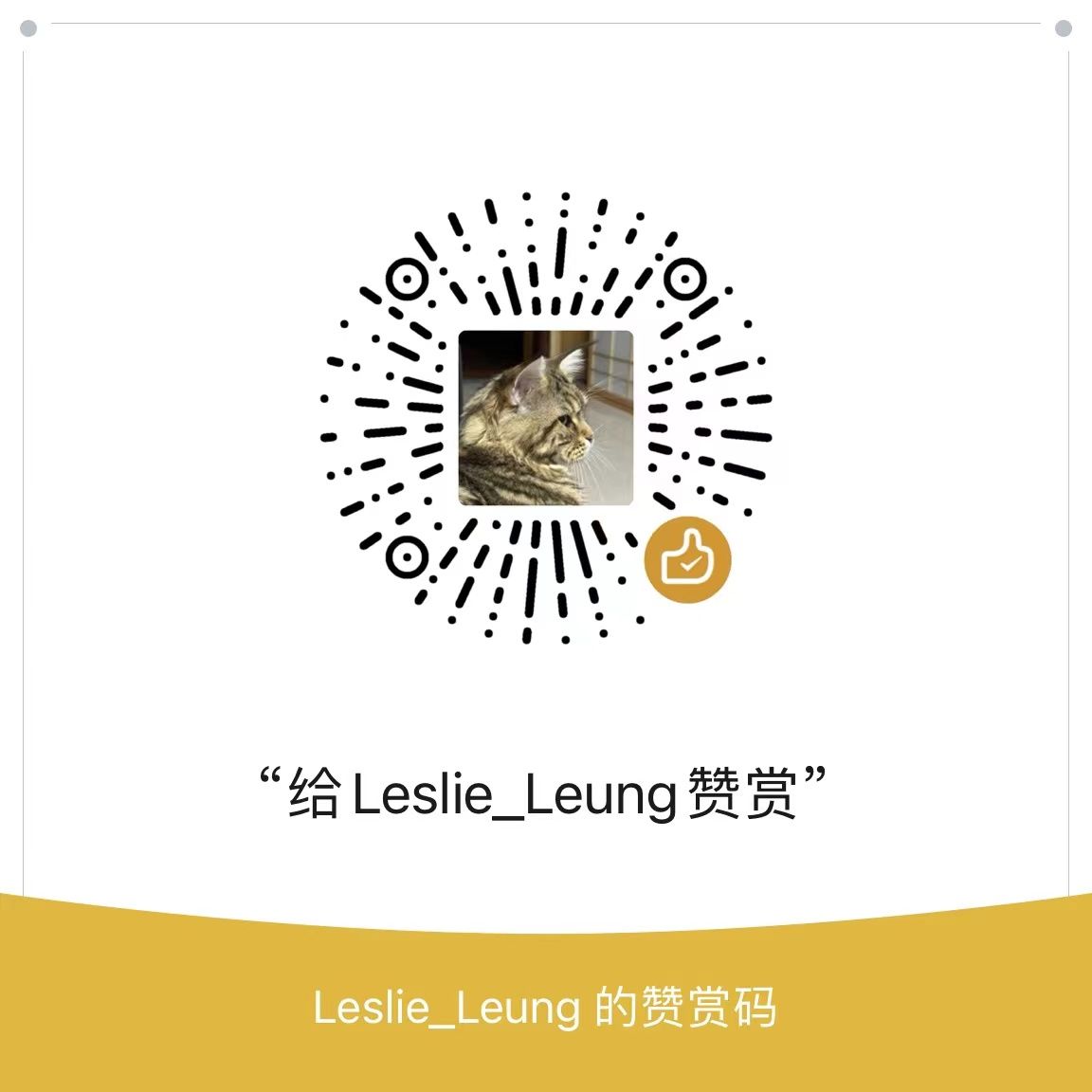 微信赞赏码
微信赞赏码
-
分享